File Sharing¶
ownCloud users can share files with their ownCloud groups and other users on the same ownCloud server, with ownCloud users on other ownCloud servers, and create public shares for people who are not ownCloud users. You have control of a number of user permissions on file shares:
- Allow users to share files
- Allow users to create public shares
- Require a password on public shares
- Allow public uploads to public shares
- Require an expiration date on public share links
- Allow resharing
- Restrict sharing to group members only
- Allow email notifications of new public shares
- Exclude groups from creating shares
Configure your sharing policy on your Admin page in the Sharing section.
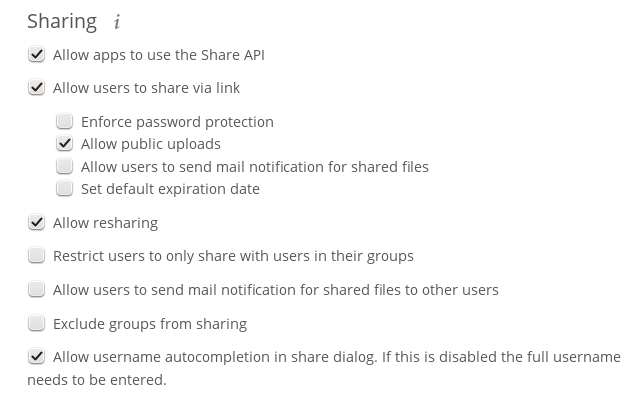
Check Allow apps to use the Share API to enable users to share files. If this is not checked, no users can create file shares.
Check Allow users to share via link to enable creating public shares for people who are not ownCloud users via hyperlink.
Check Enforce password protection to force users to set a password on all public share links. This does not apply to local user and group shares.
Check Allow public uploads to allow anyone to upload files to public shares.
Check Allow users to send mail notification for shared files to enable sending notifications from ownCloud. (Your ownCloud server must be configured to send mail)
Check Set default expiration date to set a default expiration date on public shares.
Check Allow resharing to enable users to re-share files shared with them.
Check Restrict users to only share with users in their groups to confine sharing within group memberships.
Note
This setting does not apply to the Federated Cloud sharing feature. If Federated Cloud Sharing is enabled, users can still share items with any users on any instances (including the one they are on) via a remote share.
Check Allow users to send mail notification for shared files enables users to send an email notification to every ownCloud user that the file is shared with.
Check Exclude groups from sharing to prevent members of specific groups from creating any file shares in those groups. When you check this, you’ll get a dropdown list of all your groups to choose from. Members of excluded groups can still receive shares, but not create any
Check Allow username autocompletion in share dialog to enable auto-completion of ownCloud usernames.